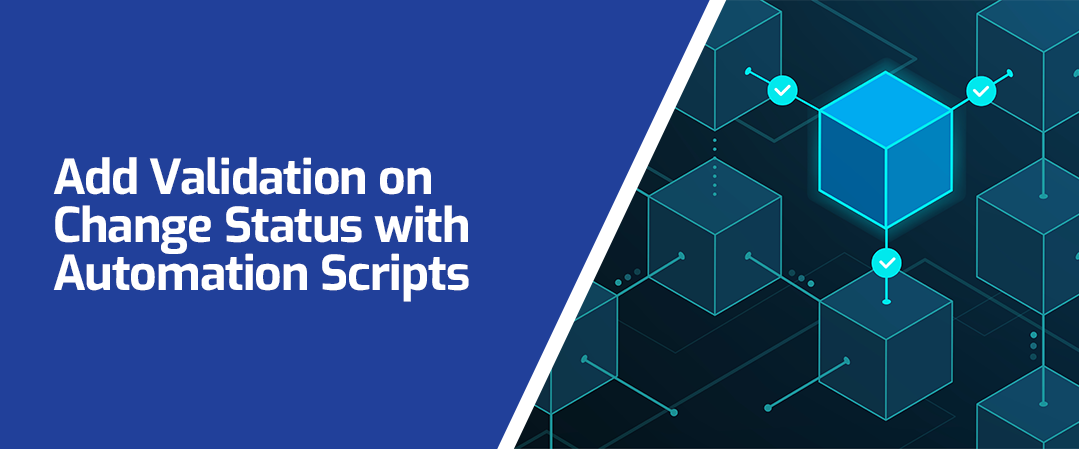Maximo 7.6 offers many tools to enhance the user’s experience. One such tool is Hover Dialogs.
Do you frequently rely on the Hover Dialogs in Maximo to view information about Assets, Locations, or other objects? Did you know you can add Hover Dialogs to other applications where they are useful to your team? By default, Hover Dialogs are included for Asset, Item, Person, and Work Order records.
Here are five easy steps to adding Hover Dialogs to more screens.

1. Go to the System Configuration / Platform Configuration / Application Designer

2. Select the application in which the field you wish to add the Hover Dialogs is located. In this case we are selecting Work Order Tracking
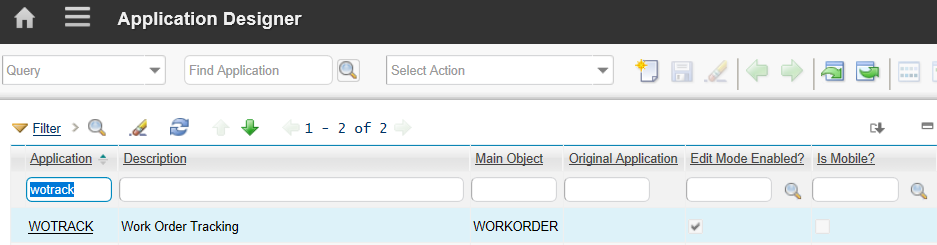
3. Next, select the tab for the screen that you want the HD to appear. In this case we are selecting the Work Order tab.
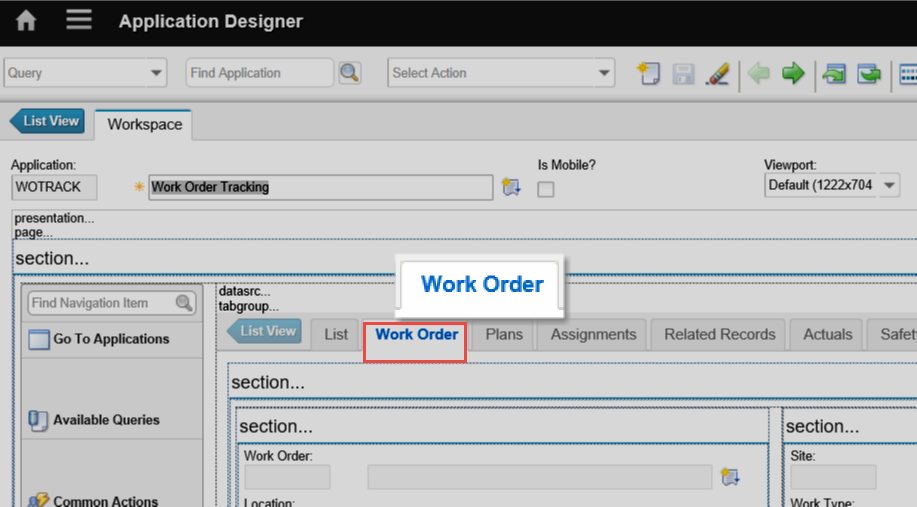
4. Now that you have selected the application and the screen, it is time to select the field for which you want to add the Hover Dialogs. Right Click on the field of choice and select properties. In this case, we want to add the Hover Dialogs to the Site field in our Work Orders.
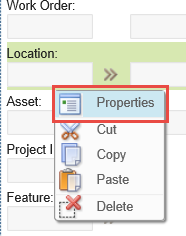
5. Click on the Advanced tab. Add the ID for your Hover Dialogs

Now, when you open the Work Order Tracking application and look at the Work Order Tab, you will have a Hover Dialogs available for the Location field.